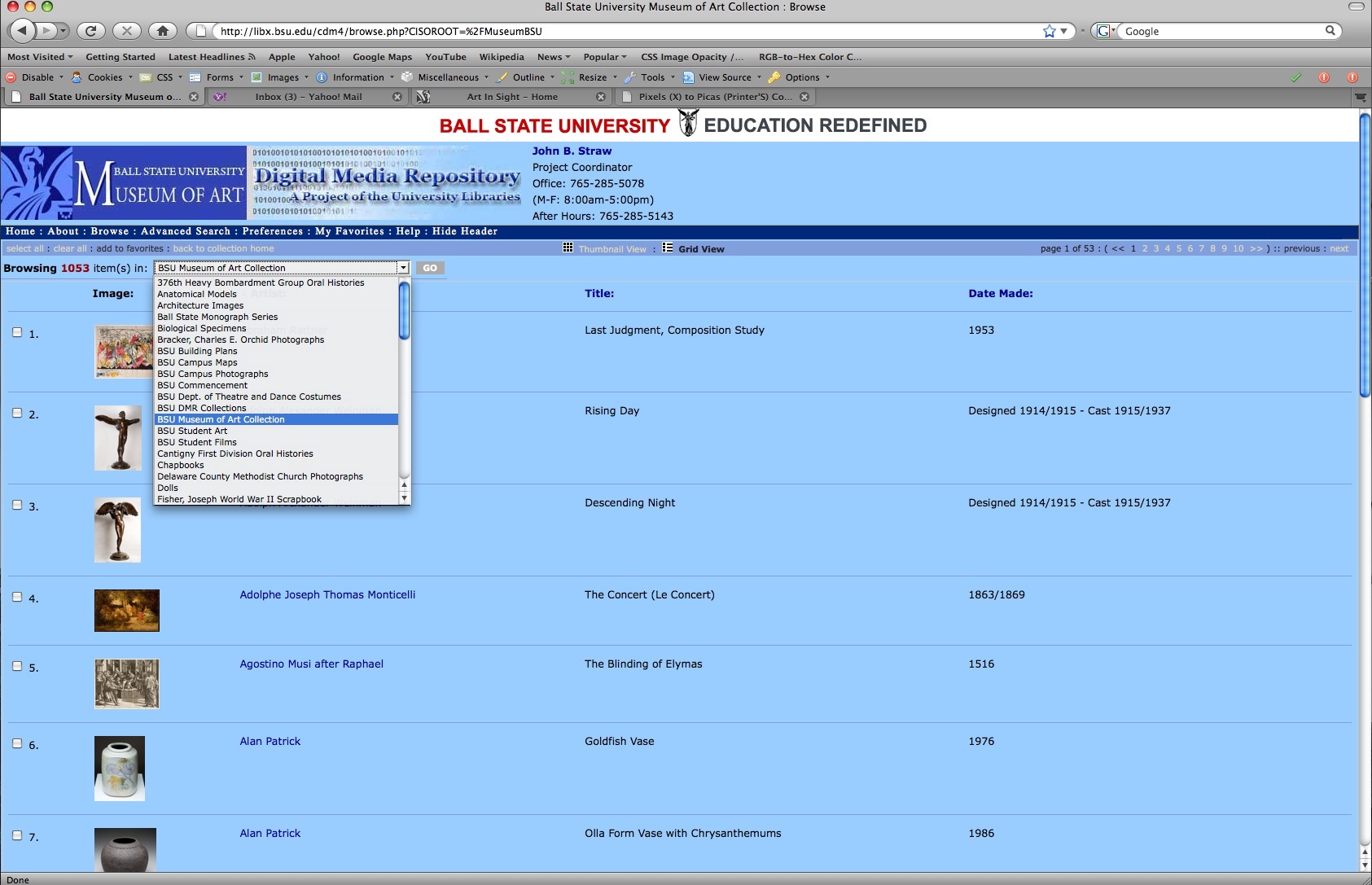WHAT IS DIDO?
DIDO (Digital Images Delivered Online) is an electronic resource where students, instructors, and visitors can access thousands of images house by Ball State University. These images include student art, photographs of campus events and buildings, and much more. Art instructors and students can also use DIDO to view images from the BSU Museum of Art collection. The database currently holds more than 1,000 high quality images of paintings, sculptures, graphic art, and other art available for viewing at the museum.
In addition to high-quality images, DIDO provides valuable information about the various museum objects. This information includes the object title, name of artist, approximate date of completion, history or context of the object, production medium, and much more. Because the information is linked, the database is also a useful learning tool for forming connections between works of art.
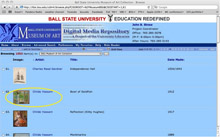
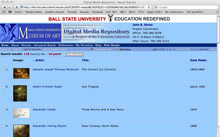
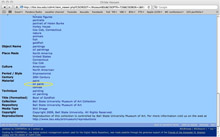
HOW TO NAVIGATE DIDO
Instructors and students access DIDO from the BSU Museum of Art's website or any page on Art in Sight.
Once inside the database, there are many ways to browse the collection or search for a specific object. Before doing either, make certain only the BSU Museum of Art collection is being viewed. This should be a default setting, but if it is not, changing the setting is simple. To search the BSU Museum of Art collection, simply select "Ball State University Museum of Art" in the drop-down menu beneath the navigation bar.
Images are in alphabetical order according to artists' last names. This information is followed by the title of the object and the date it was made. The way this information is displayed and sorted can be changed by clicking "Preferences" in the navigation bar at the top of the page. To search for a specific work of art, click "Advanced Search" in the navigation bar, and type in the title of the object, name of the artist, accession number of the object, or keywords that correspond to the desired work of art.
Finally, sharing images with others is possible in DIDO. For step-by-step instructions on constructing slideshows, marking favorite items, and sharing objects, simply click "Help" in the navigation bar.